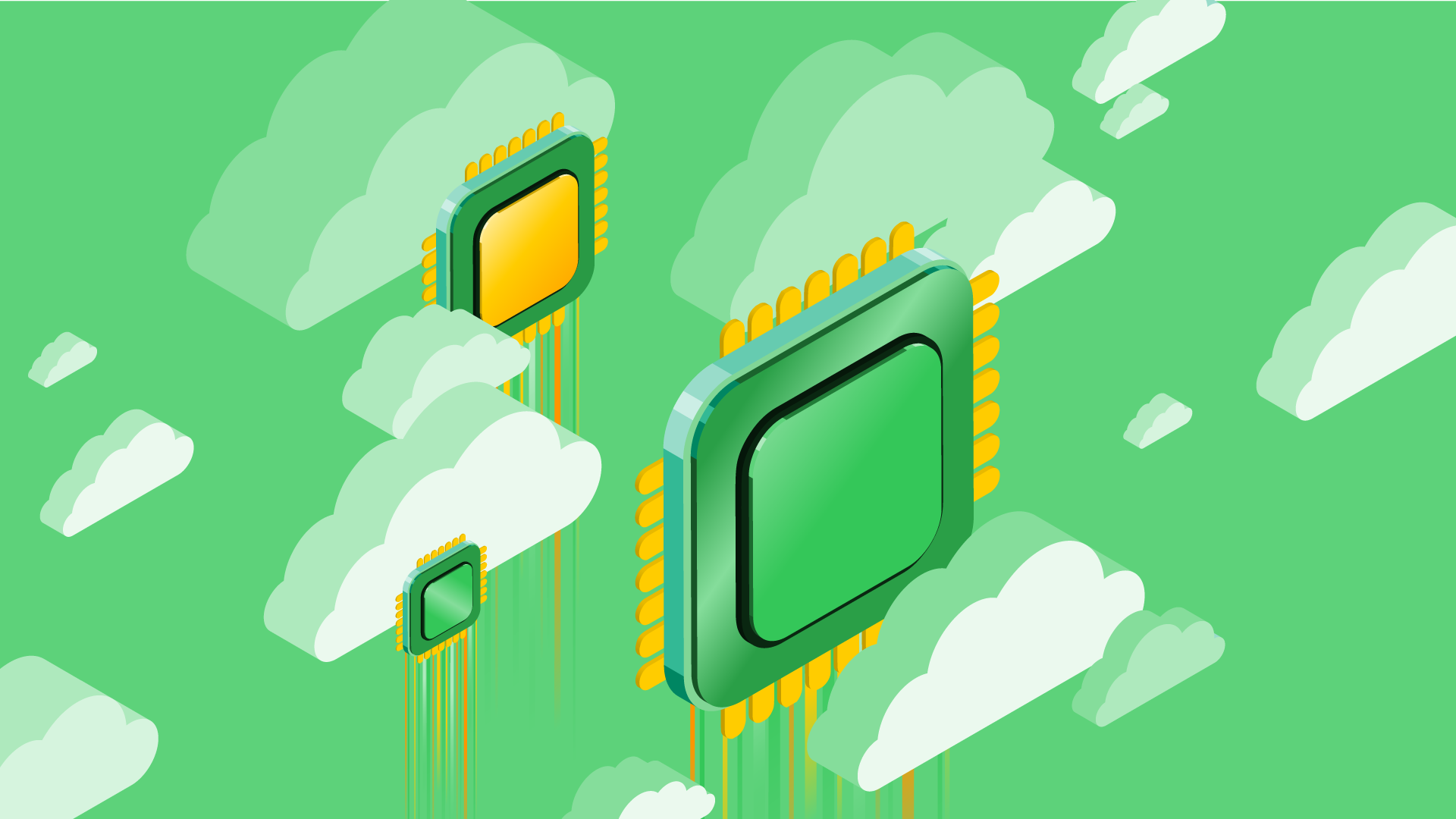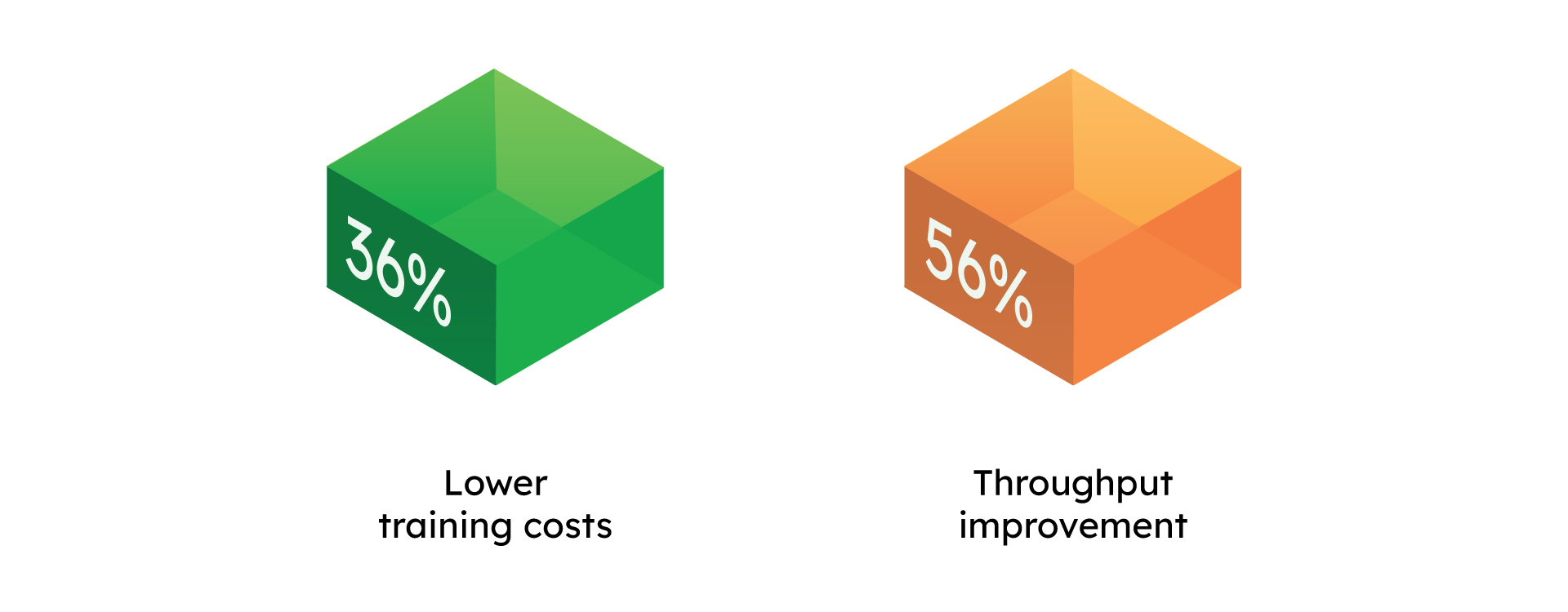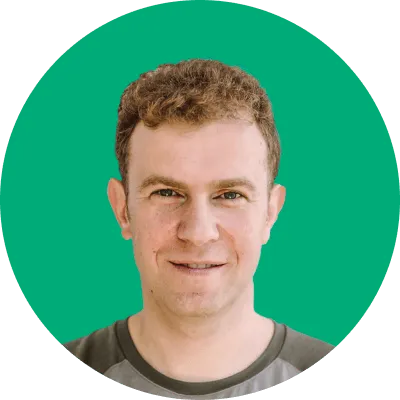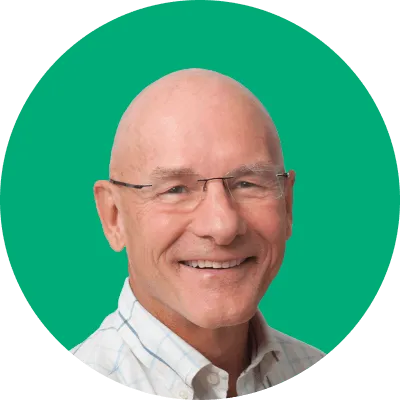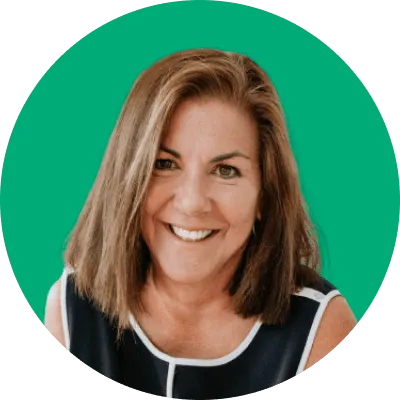Companies that trust us
Slash LLM deployment time from weeks to minutes
Preview performance, right-size resources and automatically apply optimizations in a single click with CentML
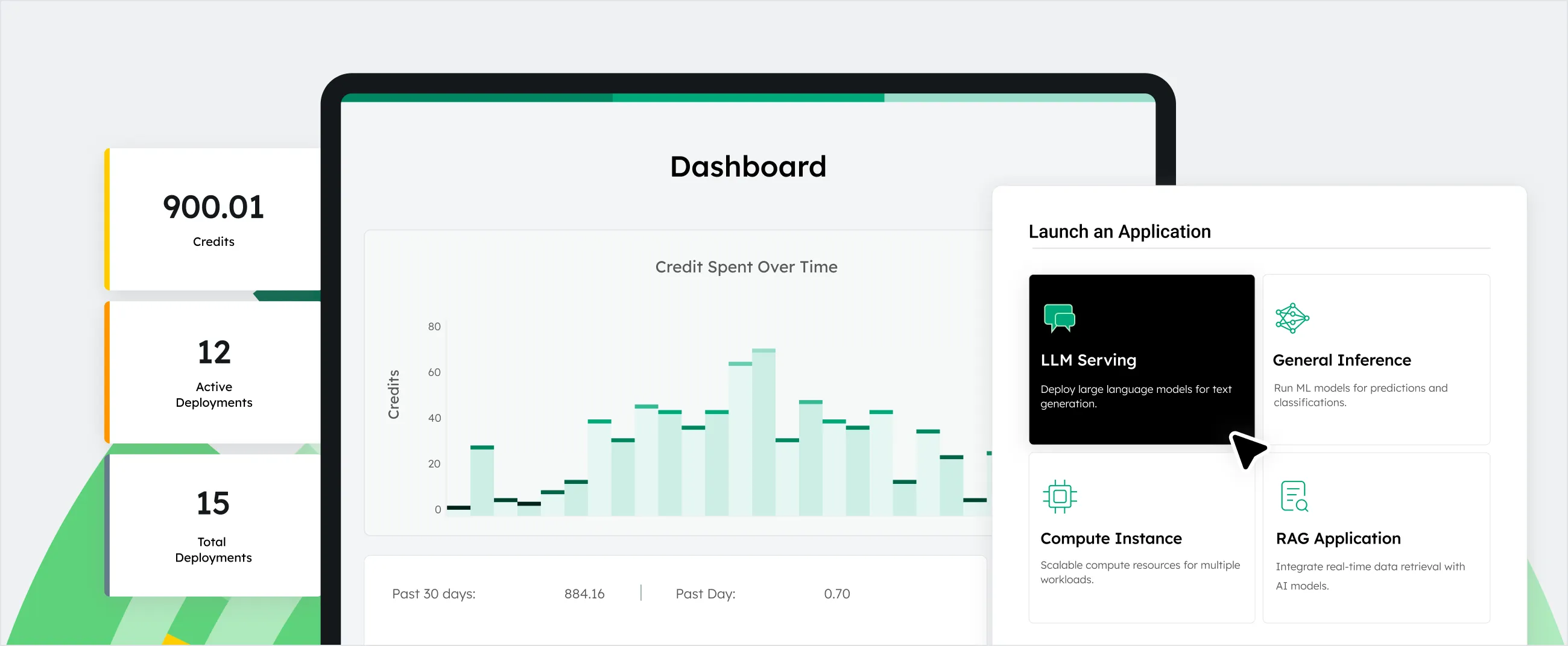
Peak Performance, Maximum Flexibility
Deploy on any cloud or VPC. Abstract away configuration complexity. Get the latest hardware at the best pricing without contract lock-in.
Our solution
Take the guesswork out of LLM deployment.
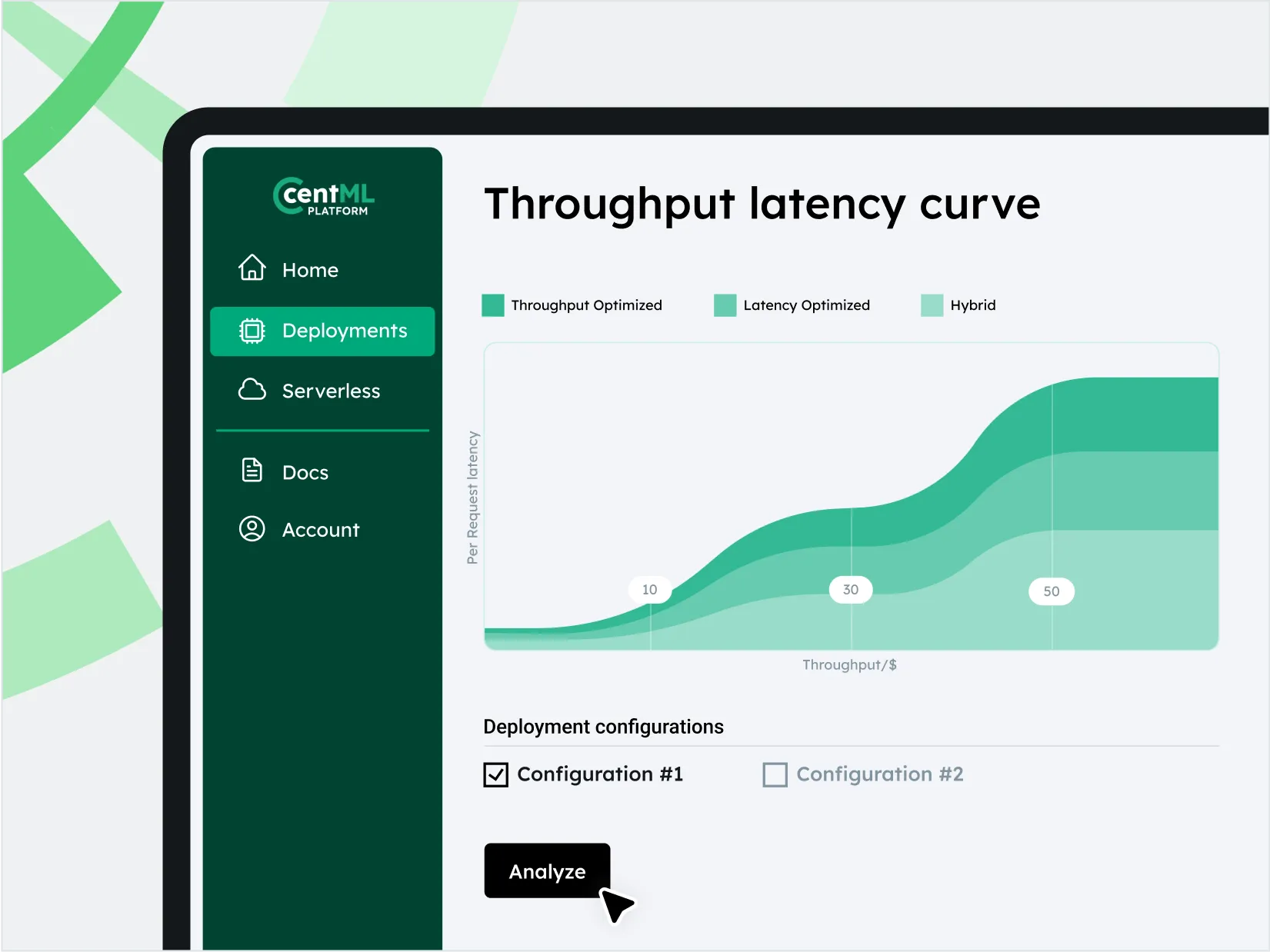
Advanced System Optimization
Save costs with more efficient hardware utilization.
Right-size hardware usage with cutting-edge memory management techniques.
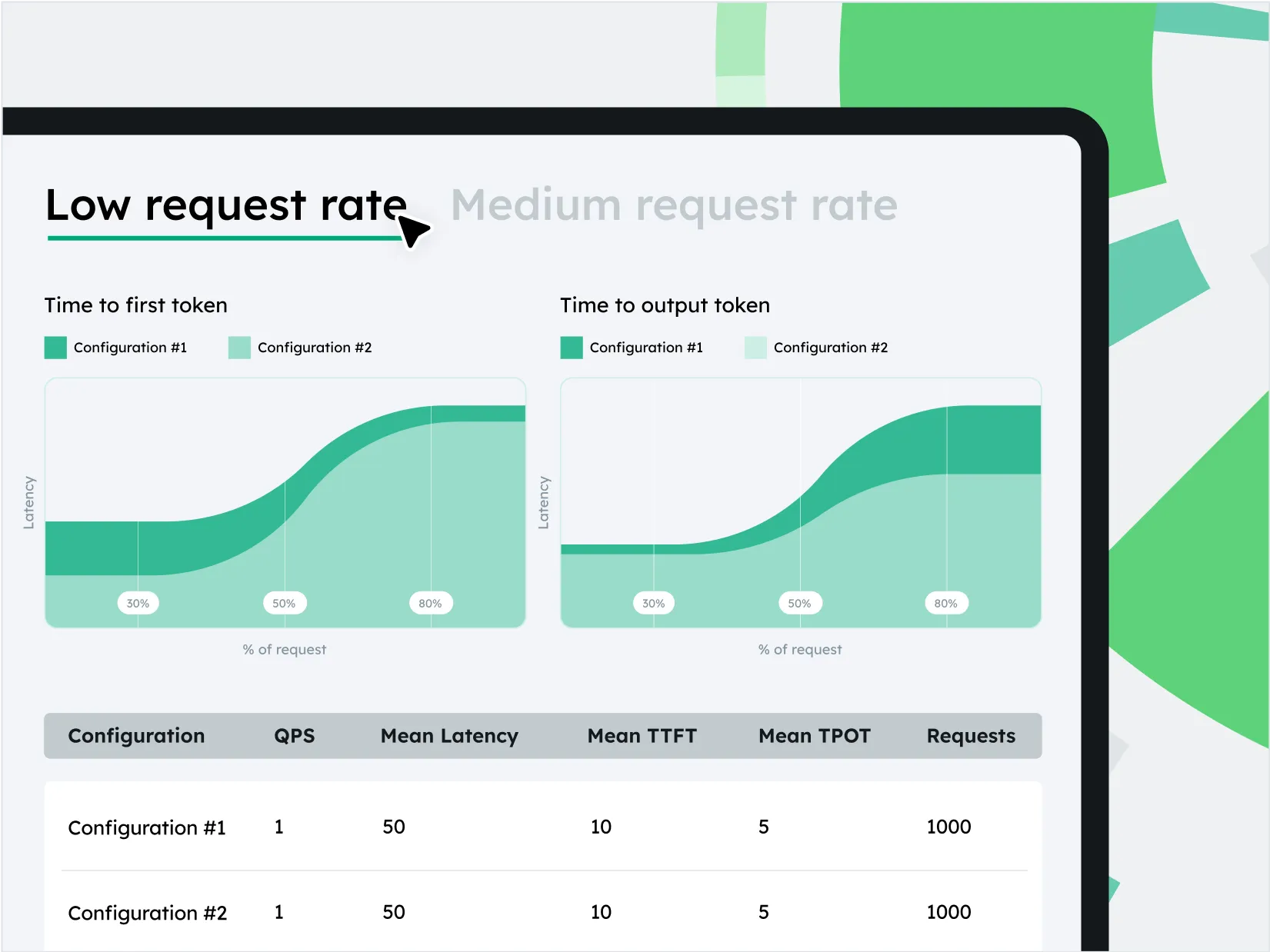
Deployment Planning and Serving at Scale
Streamline LLM deployment with single-click resource sizing and model serving.
Boost performance with reduced latency and maximized throughput at scale.
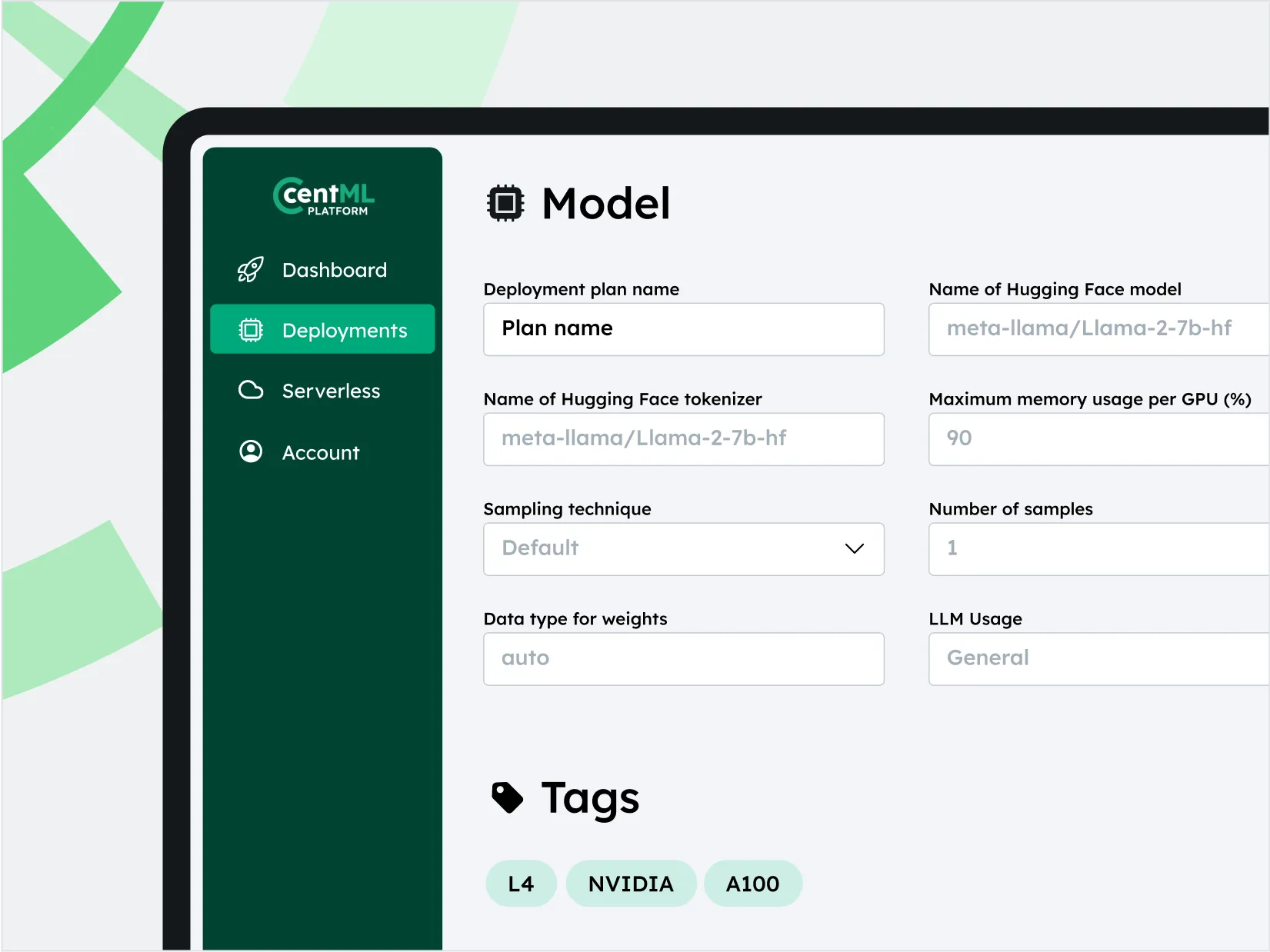
Diverse Hardware, Model, and Modality Support
Day 1 support for popular open source LLMs to unlock your agentic use cases.
Enterprise-grade execution engine supports multiple backends and compute.
Case Studies
-
Maximizing LLM training and inference efficiency using CentML on OCI
In partnership with CentML, Oracle has developed innovative solutions to meet the growing demand for high-performance NVIDIA GPUs for machine learning (ML) model training and inference.
Maximizing LLM training and inference efficiency using CentML on OCI
- 48%
- improvement on LLaMA inference serving performance
- 1.2x
- increase in performance on NVIDIA A100
-
GenAI company cuts training costs by 36% with CentML
A growing generative AI company partnered with CentML to accelerate their API-as-a-service and iterate with foundational models.
GenAI company cuts training costs by 36% with CentML
- 36%
- lower training costs
- 56%
- increase in performance on NVIDIA A100